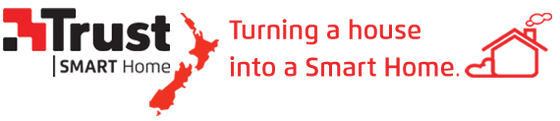Siri Shortcuts is the name Apple has given to the short actions which can automate a task in the background. Shortcuts are available for devices with iOS 12 and higher.
In the latest version (3.13.0) of the iOS apps, it is possible to add Siri shortcuts. These shortcuts will be, just like other Siri shortcuts, automatically synchronized with your Apple account. This ensures that these shortcuts can be activated via every Apple device if you are logged in with the same Apple account.